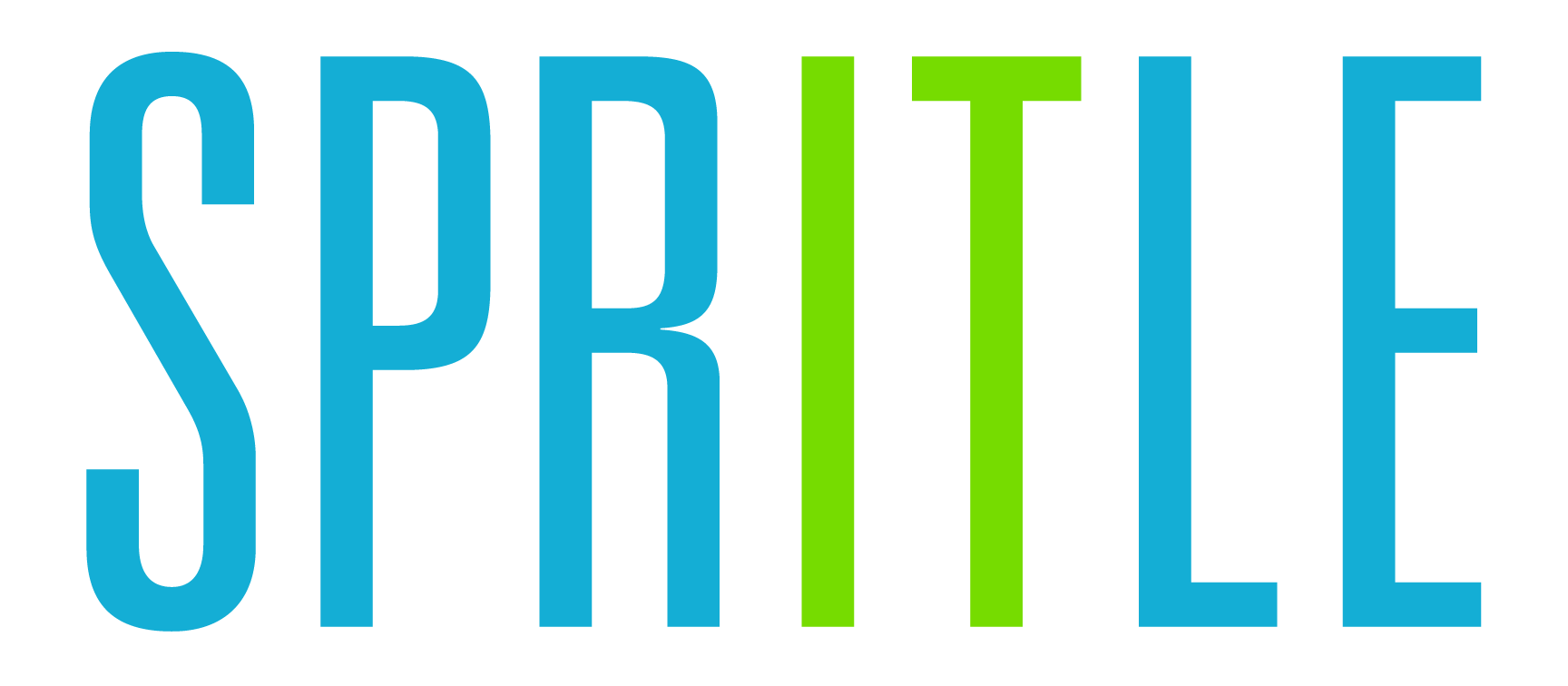Zohodesk - Trustpilot Integration Setup Guide
PREREQUISITES – Before starting the setup
Login to your Zohodesk account
Goto Setup > General Settings > Departments
Create new Department if there is none.
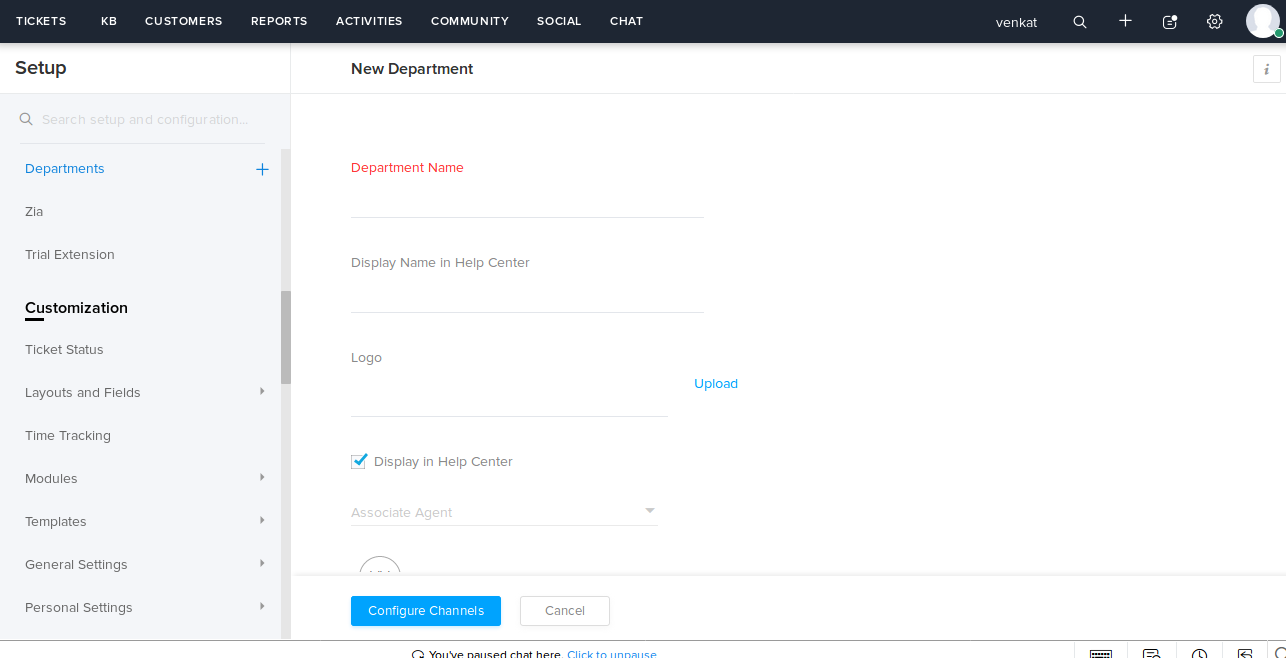
APP SETUP
APP SETUP
Step - 1 (Account Setup)
- Install the extension with proper details
- After install click authorize to connect the extension
- In the connection field. Enter connect and save the detail
- Then go to preference tab which is located in extension setup and give your credentials to sign up
- After signup. Go to app widget and setup your app
- Befor login please verify your email
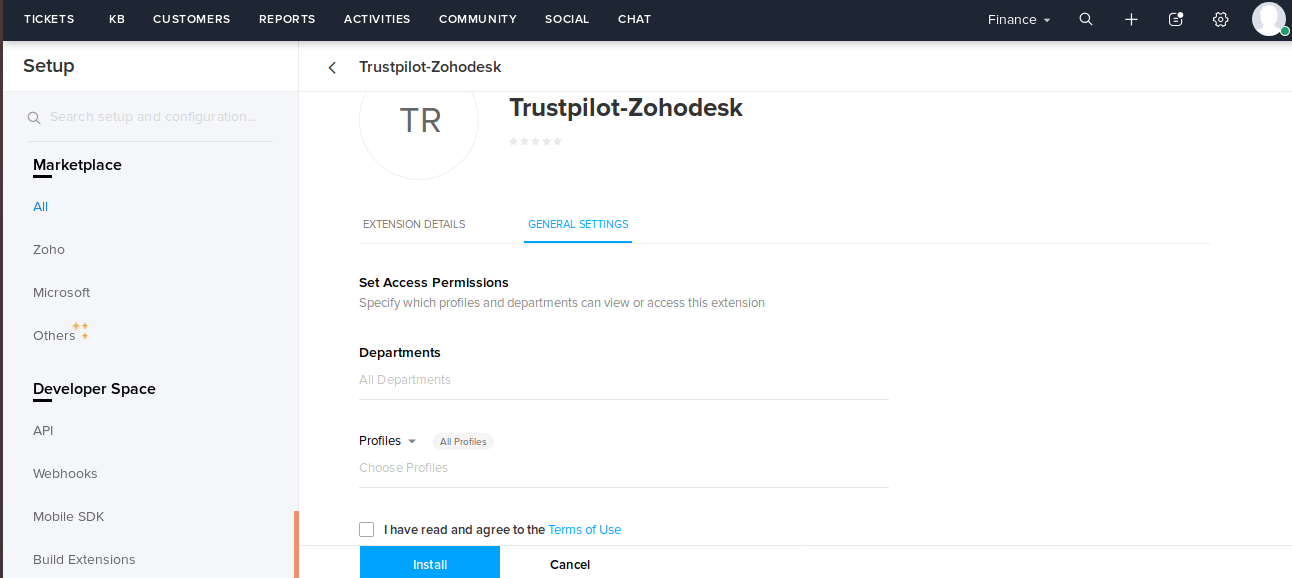
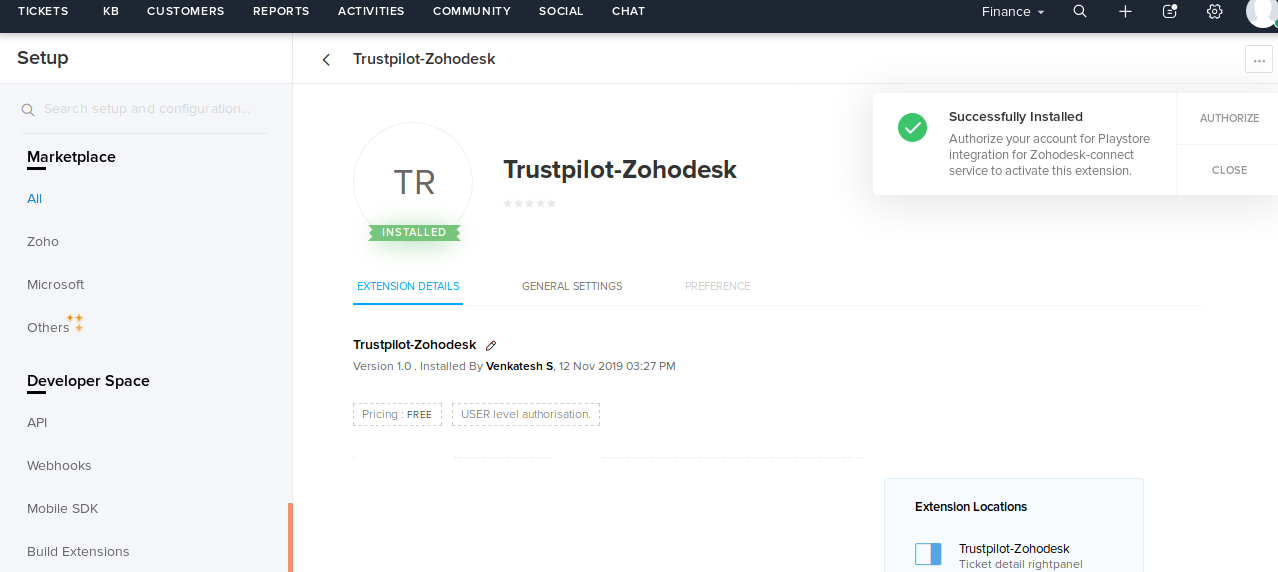
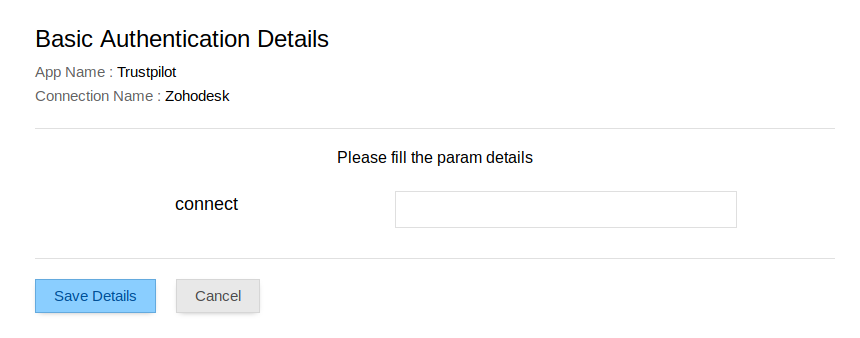
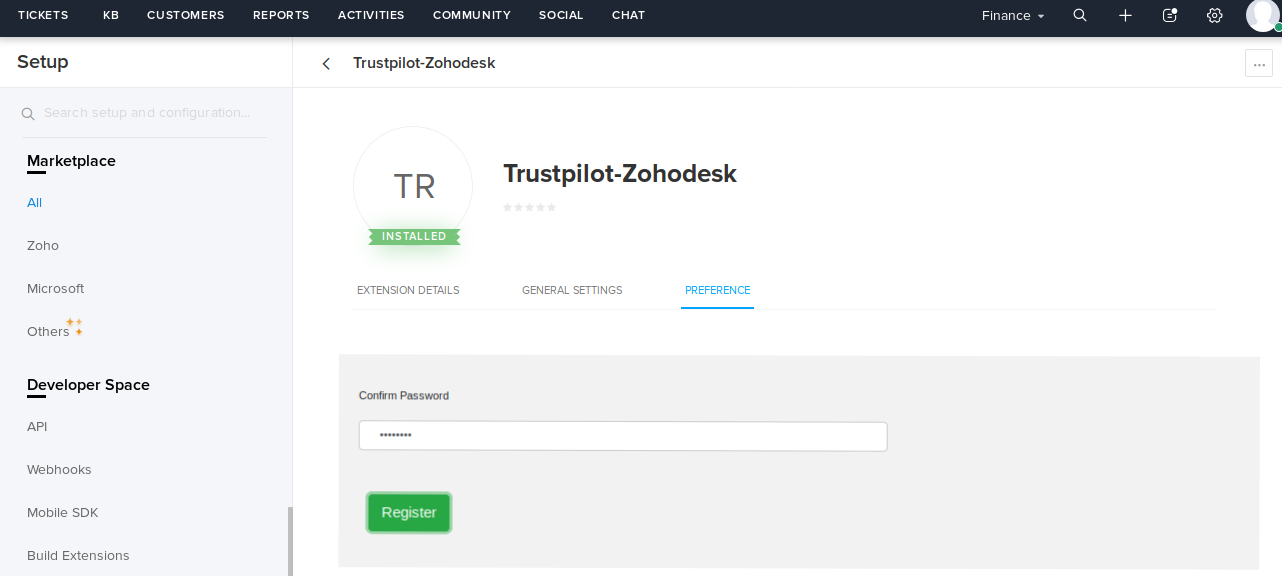
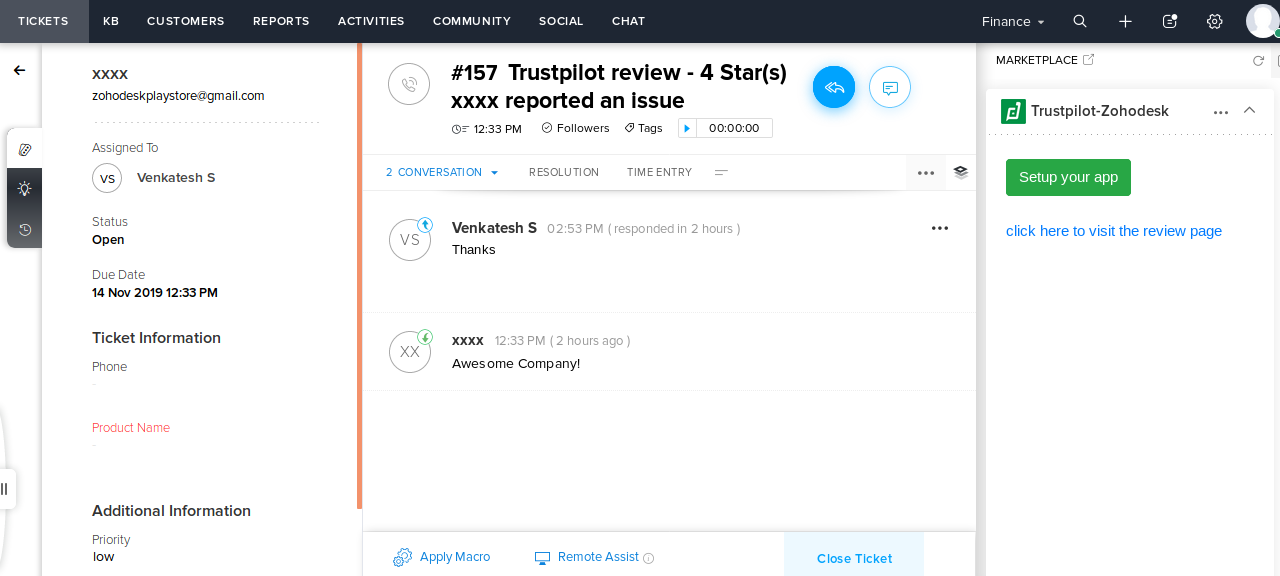
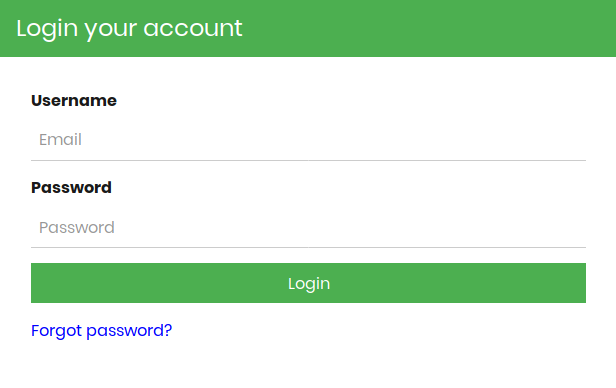
Step - 2 (Zohodesk Setup)
- Provide your Zohodesk Client ID & Client Secret.
- Register your application to complete Zohodesk Authentication. Click Add Client > Server-based Applications
- Provide Homepage URL as https://zohodesk-trustpilot.spritle.com/ and Authorized Redirect URI as https://zohodesk-trustpilot.spritle.com/zohodesk/authentication
- Copy the Client ID and Client Secret for Authentication
- Click Authenticate and then Accept to complete Zohodesk Authentication
- Enter the department name which you have created in zohodesk in Ticket Field Setup
- Click-> save to store the Ticket in a particular field
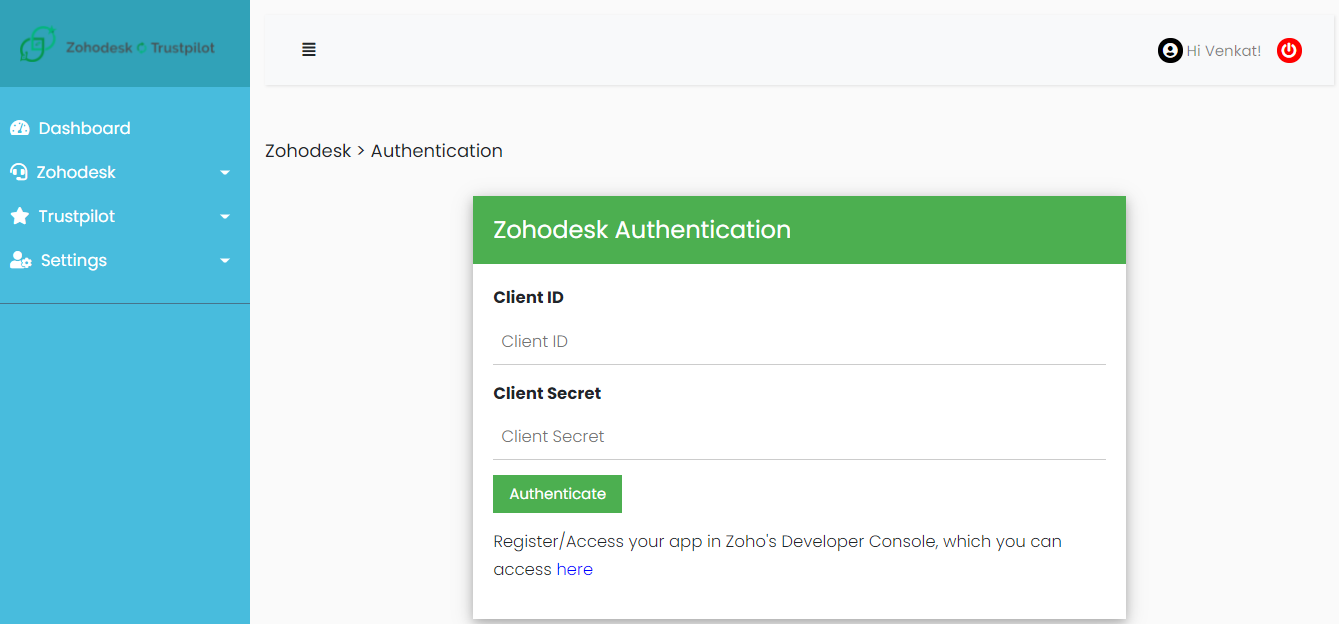
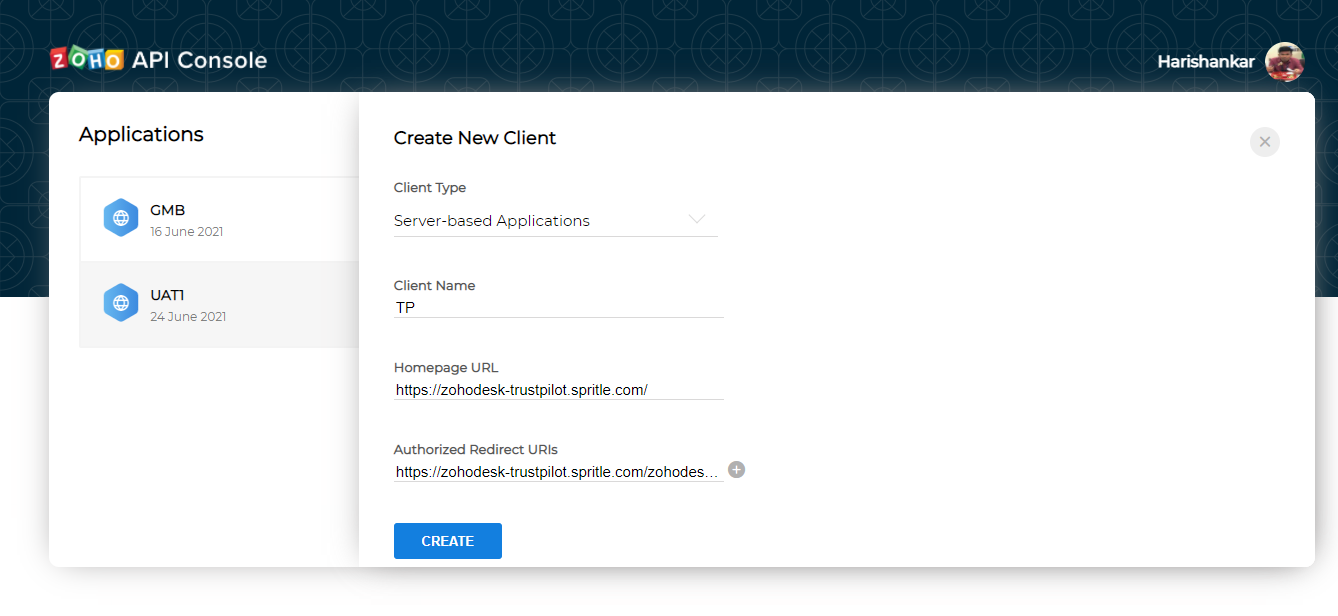

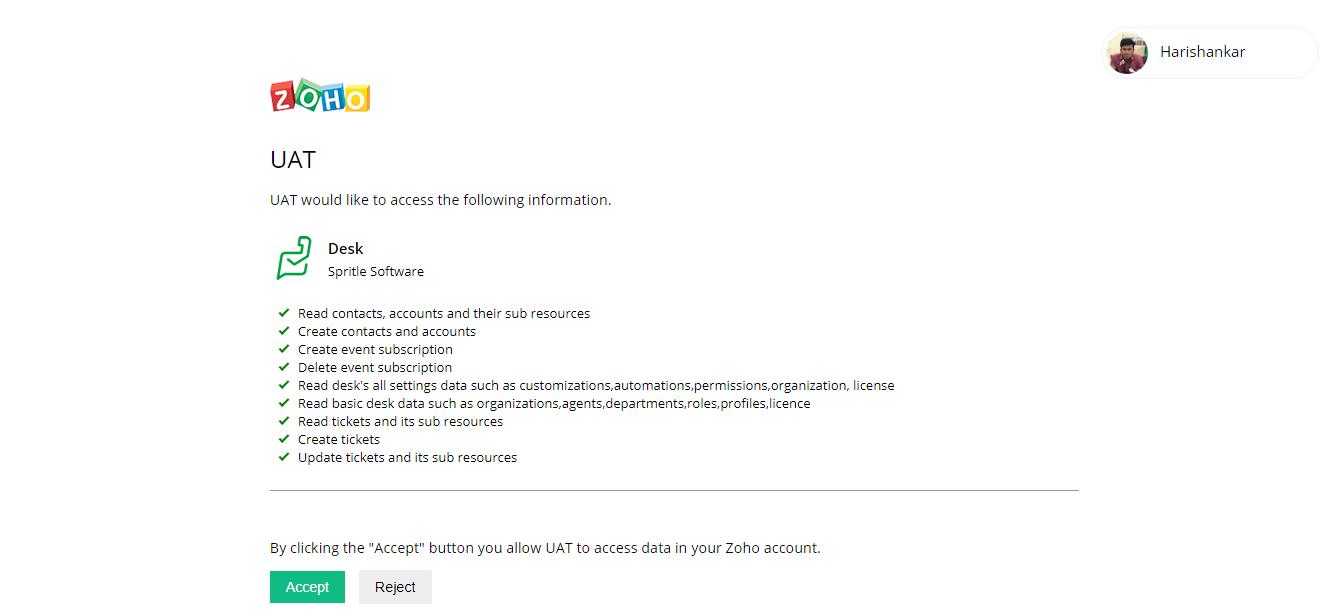
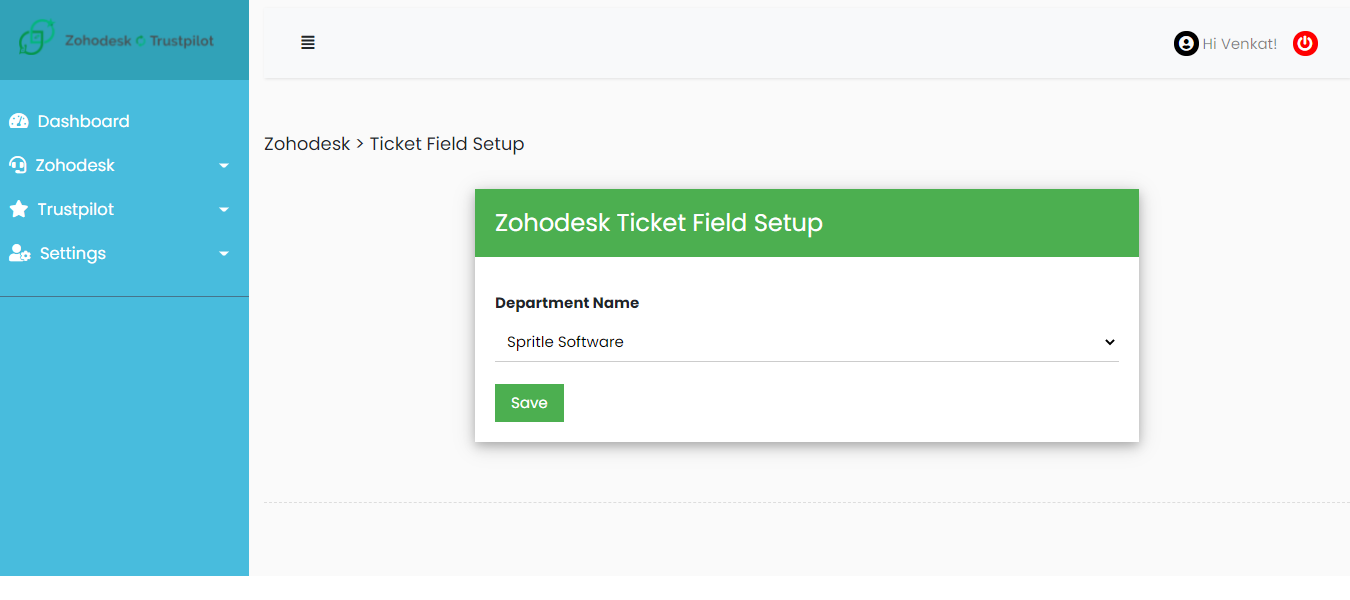
Step - 3 (Trustpilot Setup)
- Go to Trustpilot and click->Authentication then provide your trustpilot credentials
- To get Trustpilot API key & secret please refer this link https://support.trustpilot.com/hc/en-us/articles/207309867-Getting-started-with-Trustpilot-s-APIs
- Then go to Add business and enter the business name
- Select star rating and Enable polling status to start fetching the Trustpilot reviews
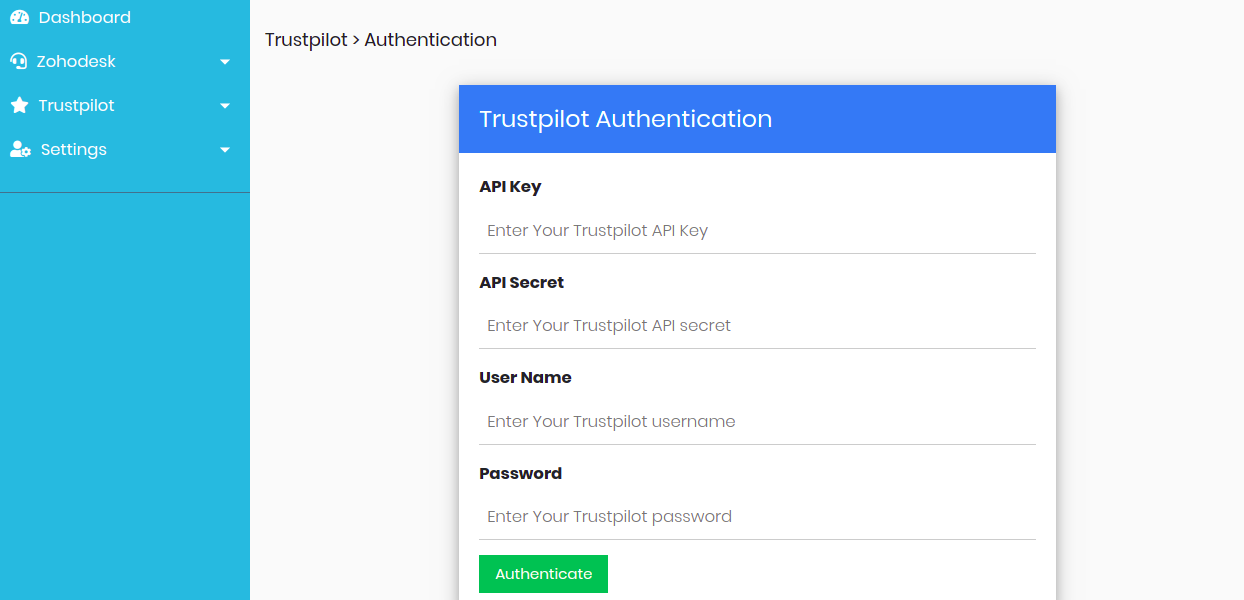
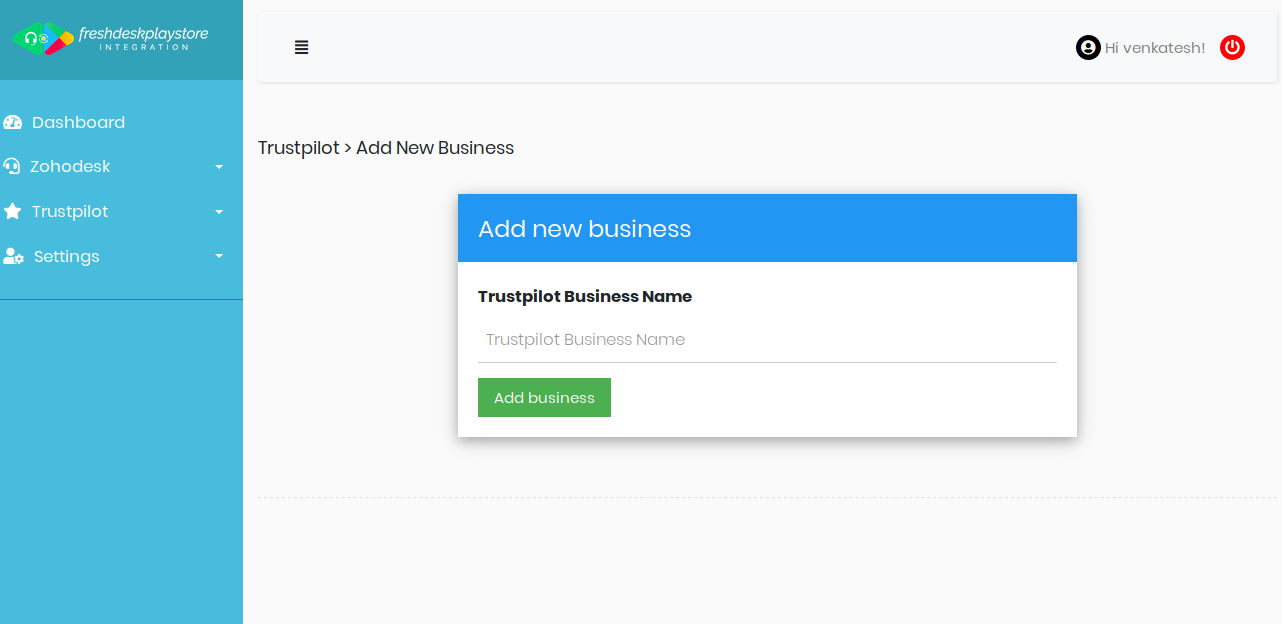
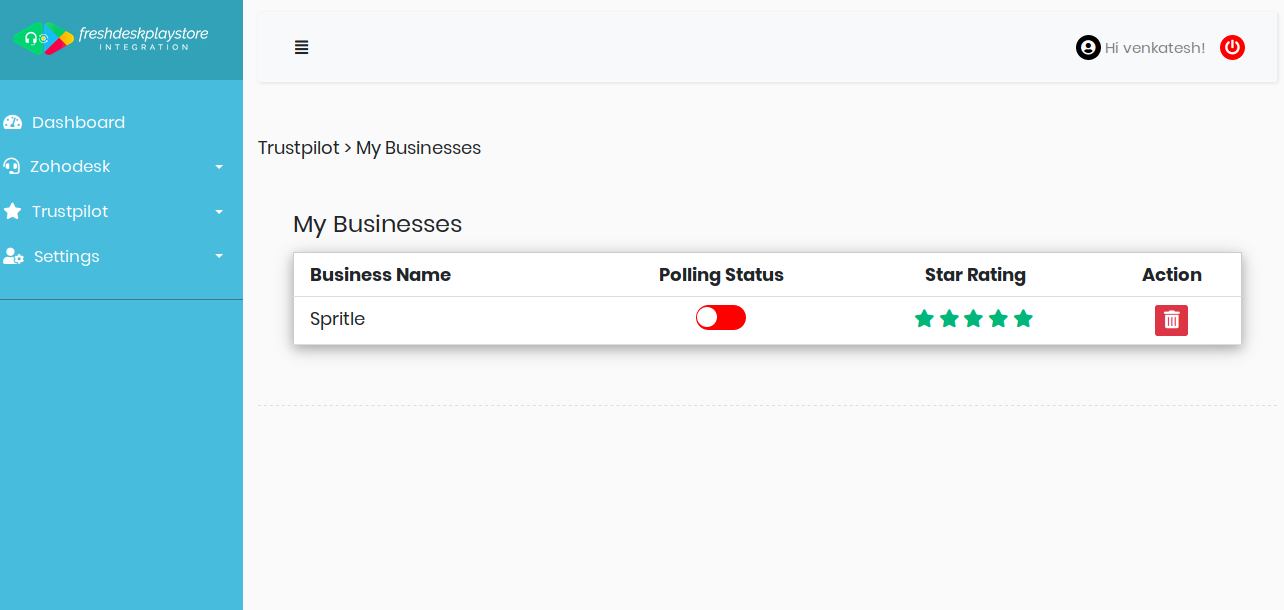
NOTE:The polling frequency is the time interval for fetching the reviews. Its set to 5 minutes by default. which means for every 5 minutes we fetch the new reviews created.